Share
Power BI Custom Theme Creation
Get that look and feel JUST right...

Power BI has supported custom themes for the last several years. By building a custom JSON file, you could control everything from the default colors to the majority of custom features on every visual within Power BI.
There is sample code for how to control nearly everything in Power BI out on GitHub. If you are accustomed to working with JSON and you were ok experimenting with these JSON Power BI Themes, then I would highly recommend you build out a fully customized experience for your work.
A highly customized theme can pay off in spades by allowing you to focus on the story you are trying to tell, the dataflows, and the vast workload that many business intelligence people deal with.
The December update to Power BI desktop brought a large number of new themes and a HUGE change to how custom Power BI themes are created and who can build out a theme. No longer are custom Power BI themes limited to the few of us comfortable working with JSON files. Now there is an incredible GUI that helps anyone build out and create their theme!
There is still one hitch... just because you now have several new Power BI themes and can easily create your own, that does not mean that the theme you put together is going to look any good.
Don't worry.
I got you FAM.
The New Power BI Theme Experience

The new Power BI theme experience offers you a new default theme, new light, and dark themes, as well as the ability to connect to the online theme selection, customize your current theme and export the theme in the current report. Check out Microsoft's documentation on these new features.
Visually Testing Themes

Regardless of where the theme came from, be it one of Microsoft's default themes, a theme, you built from within the theme generator, or if you wrote custom JSON using GitHub sample code, you need to test out how your theme looks with all of the standard visuals within Power BI.
To make testing themes easier, I have put together the Kratos BI Visuals pbix file for you. This is the same file that I use to test out all of the custom themes that I have built. In one pannel, you can see all of the official visuals, the filter panel, and quickly change or update your theme based upon how visuals look.
This PBIX file is only really used to test out how each visual looks with an imported theme. If you are going the GitHub path, you REALLY need to be using this PBIX file to test out your themes. It can be effortless to make a small change to the JSON file and have a card or visual become nearly unusable due to color contrast issues.
Ensuring everything looks good with a theme is very important when working with a large number of reports at an enterprise or division level.
PRO TIP - If you have custom visuals that you use regularly, make sure you test these too. Unfortunately, many custom visuals play poorly with the themes in Power BI. Some work. Some don't. Best to know how they look.
I used the Kratos BI Visuals pbix file to test out the new themes and found some notable themes that I liked in both the Light and Dark categories.
Light Themes - Default, High Contrast, & Storm

The new Default theme in Power BI is a marked step up in the look and feel of the visuals created in Power BI. I don't know about you, but if I see another classic teal bar chart, I may lose my mind. Ugh. No one outside of Arizona likes teal. The new default theme looks sharp, has a good blend of colors, and feels very 2020. Well done Power BI team.
I found myself liking both the High Contrast & Storm themes. Both of these themes are going to be suitable for people who have issues with color blindness and the Storm theme plays intensely with the concept that most reports should have a unique color with the occasional highlight vs running the risk of looking like a kaleidoscope.
Dark Themes - Innovate, Bloom, Tidal

Dark themes are VERY tricky to get right. It's straight forward for the theme to make the charts and graphs unreadable and the general look and feel of the report to be challenging to work with. It's easy for dark themes to be too much.
Imagine my surprise when I found three Dark themes that had a perfect look and feel across all of the out of the box Power BI visuals!
I am a big fan of Innovate, Bloom, and Tidal. The colors pop, but not too much. The words are all legible, and these look highly use-able right out of the box. Take a few minutes, download the Kratos BI Visuals pbix
and check these out. They look great.
Customizing Your Theme

The new Customize Your theme provides you the opportunity to customize large swaths of your Power BI experience.
The GUI breaks down the customization into:
- Name and colors - control the name and the colors
- Text - control the font, size, etc. of text within
- Visuals - necessary control customization of all visuals
- Page - control wallpaper and background
- Filter pane - control the look and feel of the filter pane
When selecting your colors, look to your marketing department for a color or branding guide that they may publish. Much of the work of selecting just the right colors may already be done by someone who spends their career looking at different colors. Let those pros decide what is best when it comes to colors.
With that said, if something does not look good, then DON'T USE IT.
Colors may look good in print, web or applications. But if they don't look good in Power BI reports, then find something else.
PROTIP - Spend time with the Advanced tab looking at the color of the different levels of elements. The best way to do this is with the Matrix chart.

The text section is a miracle in and of itself.
If you are like me, you have been plagued by keeping all of your Power BI visuals in the same font. By default Power BI visuals rotate their font between Segoe UI, DIN, and Segoe UI Semibold... Ugh.
Now it's easy to lock all of your fonts into one Font family and not have to worry about a dozen settings on each visual.
Hip Hip Hooray!!!
PROTIP
- If you are unsure what font to choose, pick Arial. It's not the default Power BI fonts, so your work will come off as customized, and it's a font that everyone is accustom to seeing.

While there are four tabs within the Visuals grouping, you cannot do a ton of things with the UI for Power BI themes. If you want more in-depth controls of your visuals, this is when you should look out at that GitHub repository.
There are a few items that you can be useful.
If you use a border that's the same color as the background and a 3-5 radius, all of your visuals have a nice bevel on them. Combine a white background with beveled corners on your images and slightly grey background, and you have a beautiful looking default Power BI report.

The Page grouping allows you to update the Wallpaper and the Page background. I am partial to a light grey page background on a bold - dark background.
Experiment and try out your look and feel.

If you went with bold - dark wallpaper, match the filter pain to that of your wallpaper. This will allow the filter pane to blend in naturally with the background and only call attention to it when you are leveraging filters.

A New Theme for Kratos BI
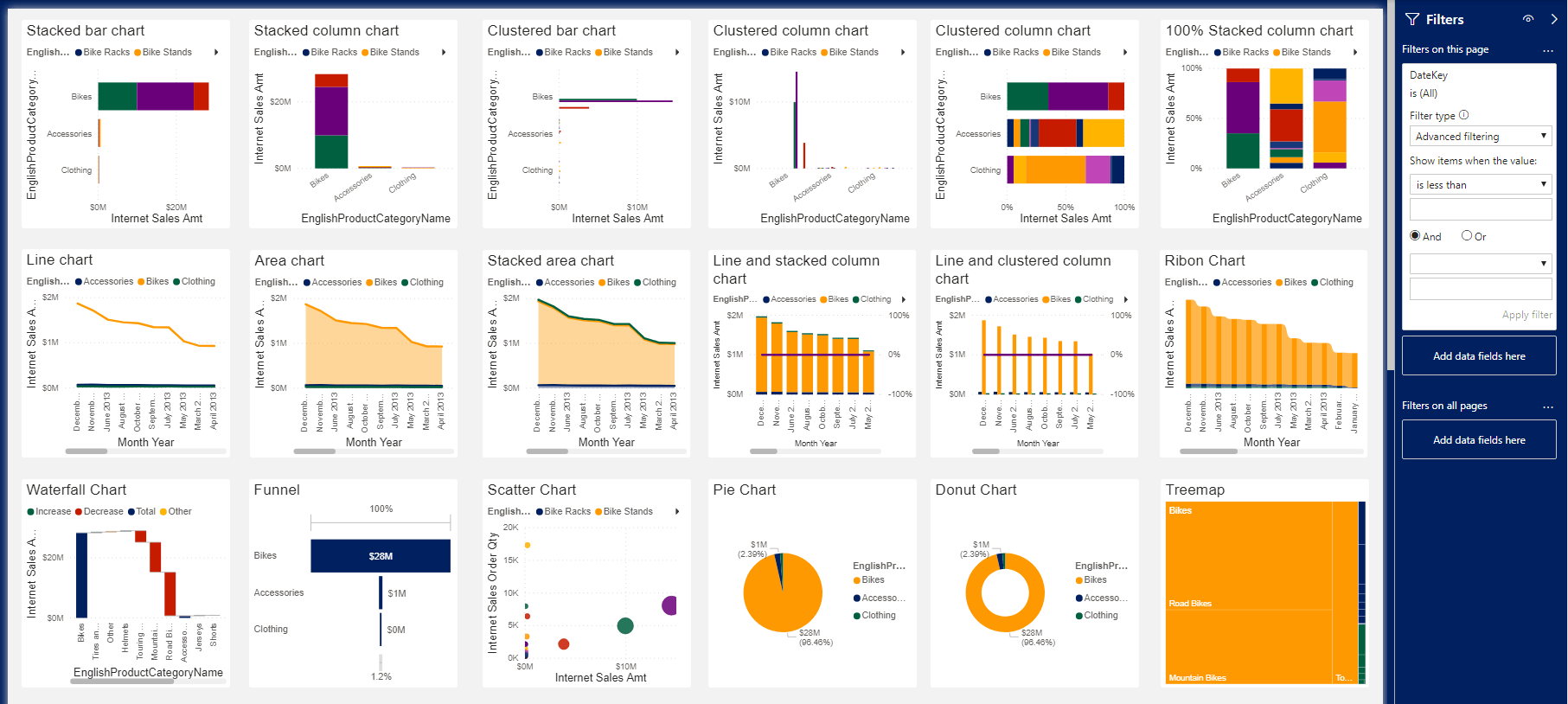
I was able to create a great new Power BI theme for Kratos BI by using the new Power BI Theme generator and the Kratos BI Visuals pbix file. Building out the new theme was straightforward and quite fun.

When I was all done with the theme, and each visual looked how I wanted them to, I exported the theme and saved this to my Power BI Theme space for use in other Power BI reports.
While I have spent many days working with the Power BI JSON theme, I found this process to be much more comfortable. The Power BI Theme generator didn't have all of the capabilities that exist when you hand-code the settings for each visual, but this entire process was MUCH more natural, and I consider that to be a fair trade.

Kratos BI Visuals

The Kratos BI Visuals and new Kratos BI Power BI Theme is available for you as part of Getting Started with Power BI.
To download by clicking on the image below and you will be taken to the page with all of the materials that is now available.

I would love to see the themes that you are able to create for your Power BI work. If you would like to share them with me, please feel free to send the JSON file to bi@kratosbi.com.
Thank you!

CHRIS WAGNER, MBA MVP
Analytics Architect, Mentor, Leader, and Visionary




